WE WILL WORK WITH AND SUPPORT YOU
Blink will support you to transform your practice
Blink is a simple, intuitive, patient management system for independent opticians and clinics.
We have many different ways of supporting you to integrate Blink into your business. From training videos and user guides to on-hand telephone support.
Whether you are new to Blink or an existing user we are here to help.
See our Blink Overview Video
Blink OMS
FAQ’s
Read the most common FAQ’s
User Guides
Download our range of user guides
Video Tutorials
View our
online videos
Submit a Ticket
Still can’t find an answer? Send us a ticket.
QUESTIONS? WE ARE READY!
Our most common FAQ’s
1. System Setup
Blink is cloud based, therefore there are no specific equipment requirements. Just a reliable internet connection (including 4G mobile) and an up to date web browser (we recommend using google Chrome).
In theory, Blink can be used on any device such as tablet or even a phone (however, screen size makes some devices less useful that others)
Adding a staff member to your Blink system is simple to do.
In the main header menu select System Admin. In the side menu select Users -> Add Staff.
Here you will be able to add the new staff member and create them a user name and password.
Choose the level of access they have to the system – ‘Admin’ gives the highest level of access.
You can also choose if the staff member requires access to the diary.
Finally select the correct level of access for the new staff member.
Yes you can change the name of your practice via System Admin -> Users -> Edit Practice
Yes, this is something that can be added to the Blink system. To do this go to:
System admin -> Data Management -> Edit Settings. This will open a new page and at the top of the page are the ‘Performer Settings’ section.
The first entry ‘Performer’ has a drop down menu where you can select the relevant performer and complete their details and Update to save the details.
For a performer to appear in this drop down menu they must first be added to the Blink system as a user and their ‘User Type’ must be either Admin or Optom.
For the name to automatically appear on the eGOS form the performer will need to be logged into the Blink system under the corresponding name.
2. General
For a passer by that is not registered patient at your practice you can record an ‘Anonymous’ sale and Blink will record it and adjust the stock but will not record a customer name.
To use the anonymous sale feature firstly select ‘Clear’ in the top search bar, this will make sure a patient isn’t selected. Next choose Dispensing -> Anonymous Patient.
You can only sell frames and accessories to an anonymous customer – to purchase a lens they must be registered on the system.
Firstly select the patient that you would like to remove.
Go to Patient Data -> Patient Information ->Patient Details. At the bottom of this page tick the ‘Patient Deceased or Deleted’ box.
The patient will now be hidden from view. At any time you can search for deleted patients.
Go to Patient Data -> Find Patient -> Search’. You can tick a box to say ‘Include Deceased & Deleted’
This should allow you to find the patient that you require.
A point to remember – on the patient details screen there is also a tick box to ‘remove a patient (GDPR compliant)’.
Using this option cannot be reversed. It anonymises the patients record.
Yes, to do this go to Patient Data -> Notes & Attachments.
Once in notes and attachments you can upload notes or photos and link them to a current examination.
In the patients examination a yellow bar will appear under ‘Notes’. This will tell you the date that a note was attached, you can view the note/photo in the patients ‘Document History’ or ‘Notes & Attachments’
Please be aware that the maximum upload limit per document is 2MB.
Yes, basic patient data can be imported by yourself – using a spreadsheet template that we provide.
Or we can upload data for you – however there is an additional charge for this which depends on the format of the data being imported. This can also include clinical data. We don’t often upload historic sales data due to the complexity of matching product info but a cost can be given after we see your source data.