How to create a PVN for a single patient in their home
The difference between other GOS forms and a GOS6 is that a PVN needs to be created in advance of any visit to a patient at their own home.
Therefore GOS6 forms are created through the Blink diary.
The diary booking will need to be made in advance of the visit.
Individual in their own home – a minimum of 48 hours in advance.
Create a diary booking
On an available cell double click. (Patient appointments cannot be added to non clinic times – greyed out areas) This will open a ‘Add New Appointment’ window.
- If you already have a patient selected they will automatically be added to the appointment.
- Or select ‘Find Patient’ to find a patient that is already on your system, by name, date of birth etc.
- Appointment type choose – GOS6 NHS Eye Test or GOS6 Private PX.
- The date and start time of appointment will already be populated.
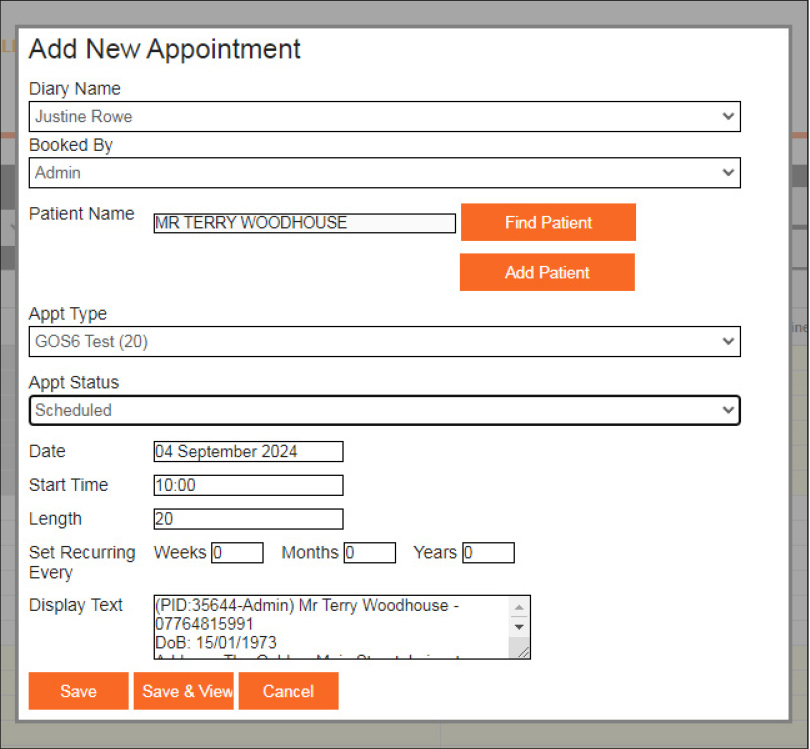
When you save the appointment you will automatically be taken to the GOS Voucher Submission page.
You will see a GOS6 has been created and along side it a Request PVN tick box.
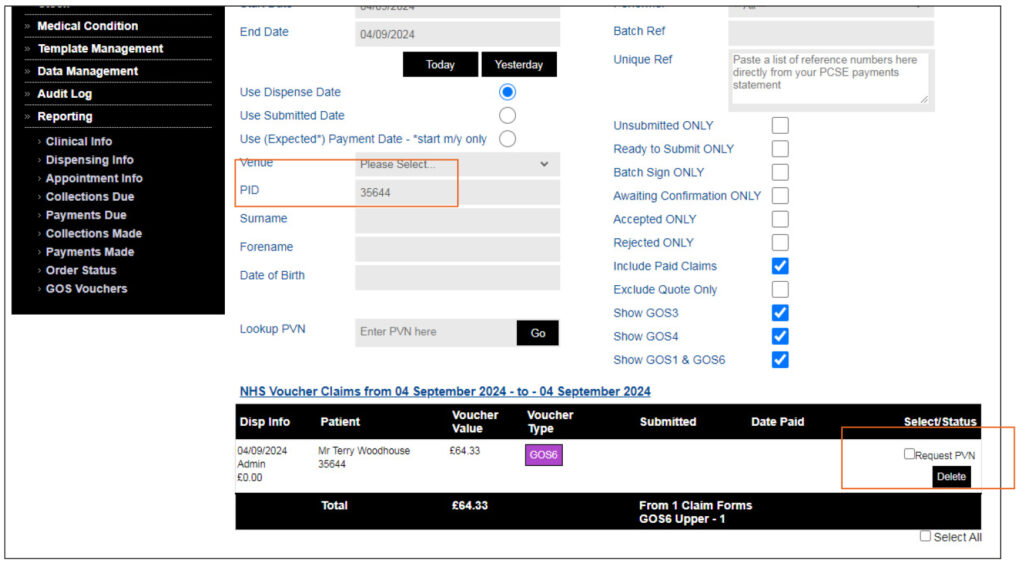
You can only request a PVN for one patient at a time or one venue at a time.
When you are automatically taken to this page the PID will be populated in the search filter and you are able to tick the Request PVN box.
If you remove the PID the tick box will be greyed out and you cannot request the PVN. In the case of venues, a venue needs to be selected instead of the PID, you will then see a list all of the patients at that particular venue.
Tick the Request PVN box and click submit. The request will go off to PCSE and will come back with a status of ‘pvnready’. When you open the front of the GOS 6 you will see a PVN code in the top right hand corner of the form. The top section of the form will also be completed automatically.
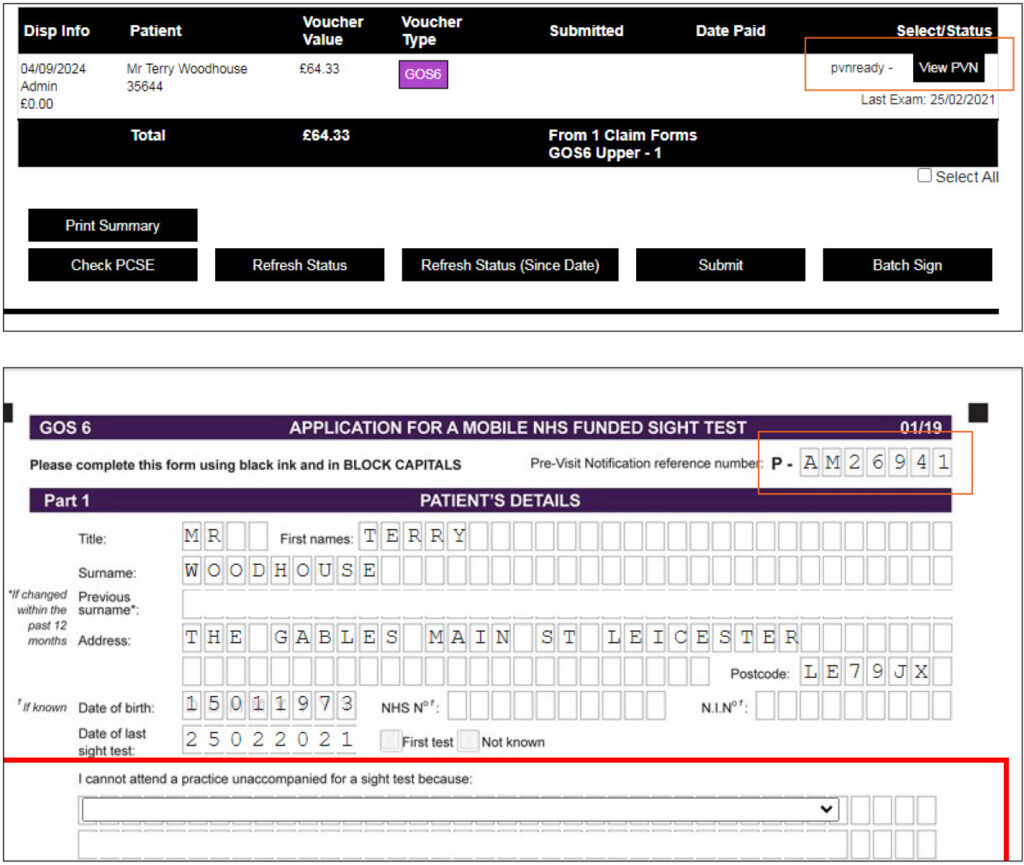
You can also view the full details of the PVN by clicking the ‘View PVN’ button.
The form and PVN have now been created in advance of the visit.
Before a form is submitted you should check that the information from when the appointment was created and therefore is attached to the PVN is exactly the same as the information on the GOS form, e.g. patients name, address and date of birth. If the form is submitted with a different date of birth or spelling of their name for example, the form will be rejected.
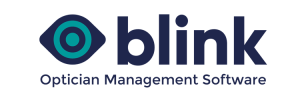
Next Story