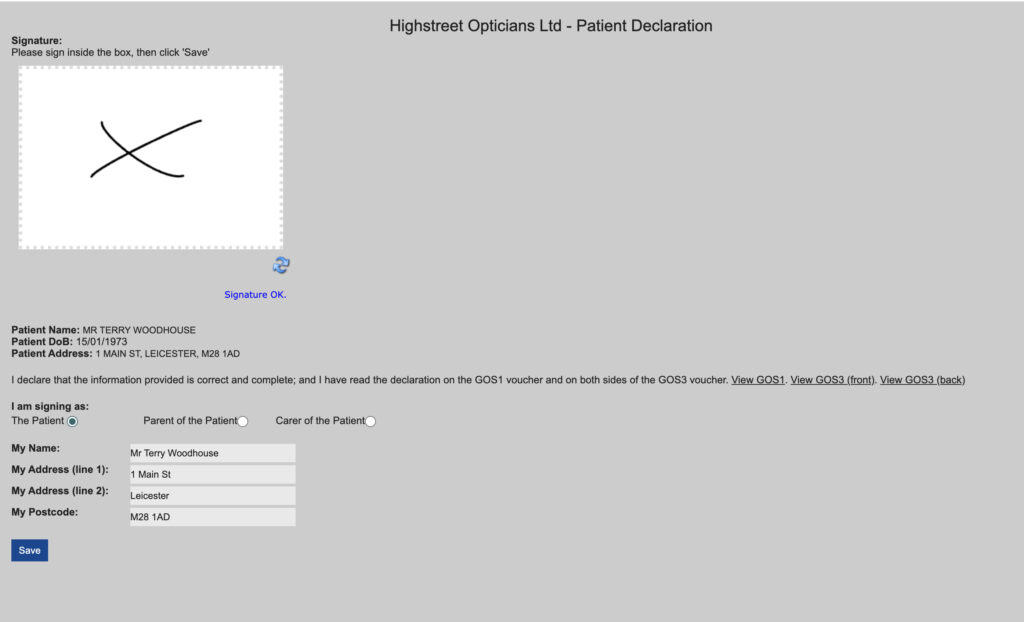
At Blink we understand just how important submitting GOS forms are and this tool really can make the process easier as it stores a patients signature that can then be easily assigned to GOS forms
The Patient Declaration Form will open and be automatically populated with the patient details. The patient should read the declaration, sign and save.
A signature pad can be a simple, cost-effective way of collecting a customer signature. We can recommend this one – ‘One by Wacom Small Graphics Tablet’.
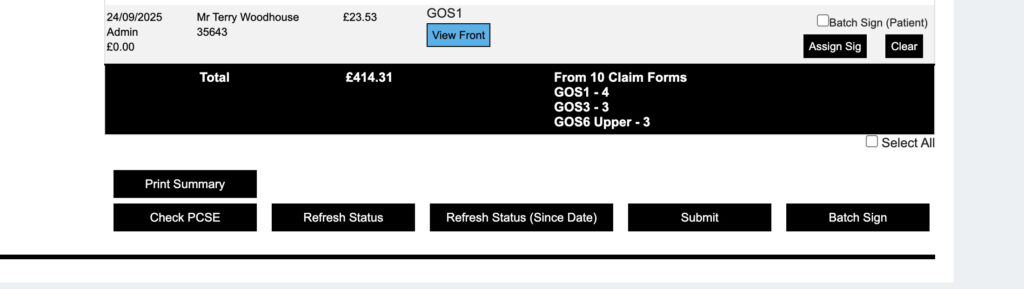
Within the patient declaration tool there is also an option to request a patient signature by email or text. The email and SMS options will only appear if the patient has an email or mobile number stored in their patient details.
Whichever method you use to add the patient signature, once the front has been saved the reverse of the form will automatically generate. You will then able to complete the form or save to complete later.
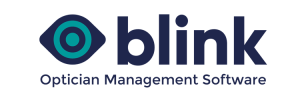
Previous Story