All blink systems are set up with a number of standard recall templates, you can easily make simple text changes to these templates.
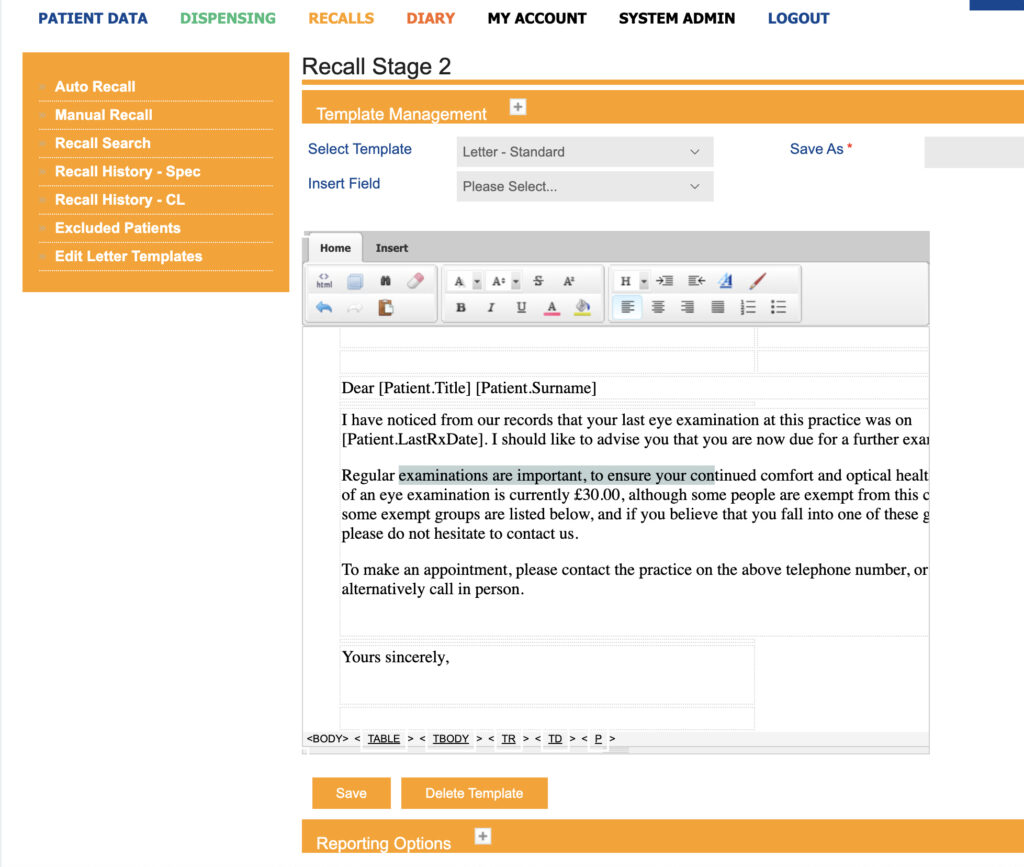
Creating a new template
You can also make changes to a template and save it as a new template.
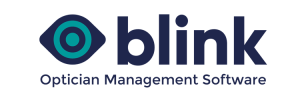
Previous Story
Next Story